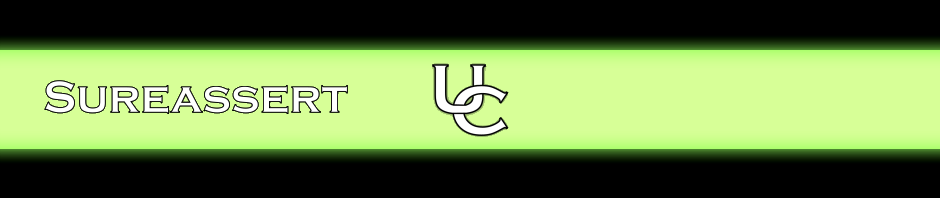Sureassert uses Eclipse “markers” to show information and test results.
3.6.1. Sureassert UC Markers
As it runs your Exemplars and JUnits, the UC Engine adds markers to your Eclipse source editor, Project Explorer, and Problems View. Information and successes are reported with “Info” markers, errors with “Error” markers, and warnings with “Warning” markers. All these markers are categorized as Sureassert UC Markers.
Successful Exemplar execution is indicated with a green tick marker next to the Exemplar. Hover over this to see information about the Exemplar’s execution.
Exemplar failures are indicated with a purple cross marker next to the Exemplar. Hover over this to see information about the error.
All Sureassert UC markers can be viewed in the Problems view. These are filtered by Eclipse by default; for instance “Info” level markers are not shown, and only markers for the selected file are shown. You can change this filter using the View Menu within the Problems View (the small downwards arrow icon). From here you can choose what Sureassert markers you want in the view.