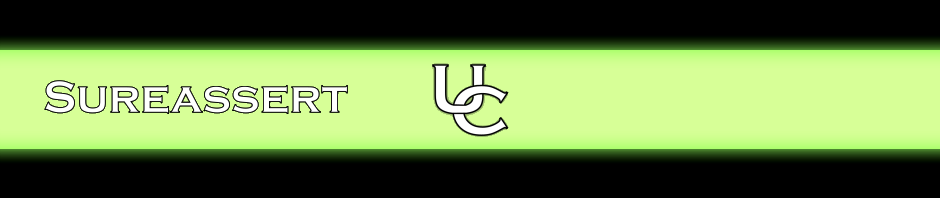You can configure test coverage reporting from within the Sureassert UC Preferences (Window->Preferences->Sureassert UC).
7.4.1. Disable/Enable
Options are available to disable coverage reporting completely, or disable just the graphical in-line reporting. Disabling coverage reporting completely will yield a small increase in test execution speed.
7.4.2. Method size threshold
You can configure a minimum method size threshold under which code in methods will be exempt from test coverage calculation and graphical marking. Some projects may want to establish a minimum method size for which testing is necessary; for instance to exclude getter and setter methods on java-bean style classes from coverage calculation and reporting.
7.4.3. Warning/Error threshold
The warning and error threshold percentage is configured here for file-level reporting. The percentage is calculated by taking the number of code lines that require test coverage (i.e. those not excluded by @IgnoreTestCoverage or minimum method size), and registering those lines that were covered by one or more Exemplars or JUnits.
Setting the values to 0% causes no error or warning markers to be added to your project files.
7.4.4. File marker configuration
You can configure the colour of the graphical markers, along with other marker (or “text annotation”) details using the standard Eclipse editor annotation parameters dialog. This can be found in the workspace preferences (Window->Preferences) at General->Editors->Text Editors->Annotations. Several Sureassert UC entries are included here for configuration. Note however that only some aspects of each marker type are configurable at present.